A long time ago, and I mean a VERY long time ago, my worst fear was only to be able to get certain files in a rar format, because I wasn’t able to open them. That is, untill I got WinRar, but it kept nagging me that I should buy the full version. Of course I didn’t like that, so I stopped downloading rar files. That is, until about a year ago when I started to download through usenet, where everything is distributed in rar archives. So I tried to find a better free tool with less irritations than WinRar. This is how I found PeaZip, and it gave me a reason to start downloading rar files again.
Peazip is a free, open source archiving and extracting tool, although you will probably use it as an extracting tool most of the time. As I’ve mentioned above, Peazip supports rar but it also can handle all other popular archive formats like zip, tar, gz, 7z, some linux archive formats (like deb) and some other less used archives. This allows you to open practically any archive you encounter without downloading additional software or plugins.
The extracting itself is easy. If you’ve enabled the mouse menu functions, you can extract every file with just two clicks to any location you want. Or if you just want to extract certain files from the package, you can browse the archive with Peazip, and select the files you want to extract. The extracting process itself is quite fast, but there is a point of criticism here. The progress bar just doesn’t work. It progresses in a constant rate, and if it reaches the end of the bar, it just stands still till the process is finished. This is usually irritating when extracting large files.
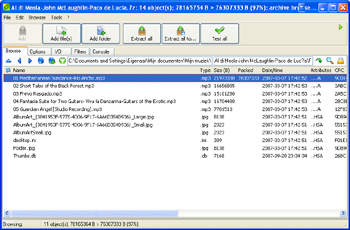
Browsing a .7z archive
Another weird thing about Peazip is that it does support a lot of different files, but it doesn’t fully support all of them. For example, if I have a rar file, but it is password protected, peazip can’t open it (at least, not the version I tried, I haven’t tried the latest one) although it says it does. It doesn’t ask for a password, nothing, so it can’t be opened. Another example of the partial support is a splitted 7z archive. Peazip does not recognise that it’s splitted, so it won’t open (it does, on the other hand, recognise splitted rar archives). Luckily, these type of archives don’t appear to often, but it just is a nasty lack of power.
Talking about splitted archives, Peazip can split or join any file, and this can come in quite handy. Some disk formats don’t allow files larger than 3.2GB, so if you want to be able to store it, you can split the file in parts of 3GB, and join it back to one large file if you need it. This splitting and joining is probably the best working tool in Peazip, it even has a working progress bar, and it’s quite fast. I just don’t know if it’s the most useful function.
So, let’s take a look at the archiving abilities. Archiving a file is just as easy with Peazip as extracting a file, if you want the basic settings (7z archives). If you want something specific, it can take a little bit more work, but it works in the end. You can really use all the options you want to use, and even more: password encryption, you can increase the compression rate, you can archive your files and let it automatically split into files of specific sizes and an option that I personally really like: tar it before archiving it. This allows higher compression rates in some cases, and with this option, you won’t need to manually archive your files twice. And the best if it is that it does really work.
Main Peazip window where you can browse your computer
Something that is missing, is the possibility to make rar archives. This is a largely supported archive, unlike 7z, so it is easier to share. Unfortunately this method is licensed and that’s probably the reason it isn’t there. But allright, 7z isn’t that bad, it even has a better compression rate in some cases.
Next to these useful options, there are some bonus options in Peazip which you probably won’t use like disk management tools (a format tool, defragmentation tool and a disk cleaning tool) and some linux functions like comparing files to each other, and checking files with checksum files.
Supported archive types
There also are two really bad things about this piece of software. First of all is a little bug that occurs when you open the peazip launcher. It can get stuck, and it eats up your CPU, making your computer quite slow. Luckily this doesn’t happen all the time, but when it happens, it can be quite nasty. The other thing is that it automatically will use Peazip as standard program to open zip files in stead of Windows superior "compressed file" tool. That is, if you don’t change this while installing it. You need to deselect ZIP as supported read/write format. Just a little warning about that…
Unless the bugs and the partial support for some archives, Peazip is still a great tool, and it’s regulary updated, so things may change. If you really are in need of a (spam/spyware) free extracting tool and if you want to archive or split and join files once in a while, Peazip can save your day.
Evaluation
8/10
Pro’s and Con’s
+ easy in use
+ combines archiving and extracting
+ supports most archive types
– some nasty bugs
– overwrites the opening of zip files with windows "compressed folder" application to opening zip archives with peazip
– the progress bars are nonsense
Platforms
Any Windows 32bit/64bit and any Linux version.
Links
Website
Download PeaZip




Hi, nice review, I almost agree but but I must criticize a couple of points.
1- PeaZip can extract password protected RAR files: open the file in PeaZip’s file manager (doubleclick on the file), click on the locker icon and set the password, now you can extract the files. It works the same for all archive types, not only for RAR.
2- I never had problems extracting splitted 7z (and ZIP/RAR etc) archives with this program, I currently use 2.2 (last) release and had tried 2.1 release in the past.
I must admit point 1, the latest version of PeaZip does open password protected files, I hadn’t noticed that yet.
Point 2 can be possible, I checked that function a very long time ago (probably even before the 2.x versions).
Thnx for the corrections =)
You’re welcome, it’s a pleasure to give a little contribute to what is becoming one of my favourite blogs!